Vivaldi, Opera's Musical Brother
Chrome is a great browser, and like many people I haven’t often strayed from the powerful, all-knowing embrace of Google. That’s why when I first heard of Vivaldi, I was skeptical. Made by many of the same developers who worked on Opera, Vivaldi is a new browser with roots in Chromium that promises to be a powerful, privacy-focused browser with features for advanced users.
What Makes it Useful
For everyone who has used Sublime Text or Atom, ctrl/cmd+p similarly opens a powerful multi-tool that is used for navigation and command execution in Vivaldi. The dialog box that pops up matches on all of your open tabs for easy switching, as well as searching Vivaldi commands. It also replaces the url bar by following addresses and search queries.
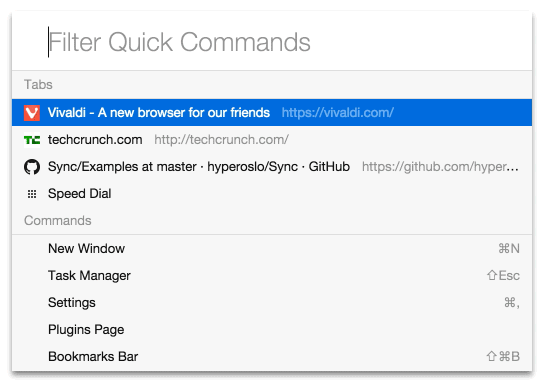
There isn’t too much it accomplishes that I couldn’t do with other existing shortcuts, but its a cool feature nonetheless.
Web Panels
This is where things get awesome. When you open Vivaldi’s side panel that defaults to the left side of the browser, you have the option of configuring notes, email (coming soon), and these things called web panels.
Web panels are basically separate web pages that you can tell it to render in a smaller column view within the side panel. It works similar to a background tab which is brought to the foreground when you toggle them open in the side panel. It works really well for any responsive sites, and I’ve found it handy for social network sites like facebook or twitter, which I have as separate web panels that I can open on command with different keyboard shortcuts. Instead of having to jump over to Facebook to respond to a message, you can just open the side panel and fire off a quick reply without ever having to leave the page you were already on.
Customization
New browsers like Microsoft’s Edge replacement for IE suffer from a lack of customization and extension. Fortunately for Vivaldi users, this is one of the browsers greatest strengths.
Vivaldi supports all of Chrome’s extensions because of their common heritage and I was able to grab all of my favourite extensions without a problem.
In terms of configuration, the settings let you setup a variety of shortcuts for tabbing and navigation. All of the UI components can be toggled on and off with shortcuts, such as the sidebar, address bar, and tabs. They can also be positioned on whichever edges of the screen that you prefer.
There are also some interesting built-in options that I didn’t expect to see, including a toolbar that runs along the bottom of the browser which lets you add filters to the current page including black and white and inverse colors. It also lets you easily disable images for pages and provides a zoom range slider.
Speed Dial
Vivaldi has a default page similar to Opera with all of your favorite sites. Called speed dial, the default page has tiles that are grouped by customizable folders for easy navigation to your most used sites. It’s very easy to add new folders and tiles and it will recommend ones based on your browsing history.
Page Splitting
Sometimes you need to see two pages at once and for most of us, this process means opening two browsers and if your OS supports it, snapping one to the left half of the screen and one to the right. Vivaldi knows this is a pain and has built split pages right into the browser. You can group tabs by dragging one on top of the other, and then split them horizontally or vertically within a single instance of the browser. I haven’t played around with how many tabs you can have grouped, but for my wide-screen monitor seeing three split vertical tabs was about the sweet spot.
Spatial Navigation
By default, holding shift and moving the arrow keys around allows you to zip from link to link without having to leave the keyboard. The spatial navigation built in to Vivaldi will search for links on the current page and let you move in any direction around until you get to the one you want. I’d really like the ability to jump to the link I want by matching on what I type on the page, but using the arrow keys has been a handy middle-ground.
But is it Fast?
Interface and features aside, a slow browser isn’t going to attract many users, no matter how many tools it has. Vivaldi isn’t as quick as Chrome, but it is definitely usable. The developers have also promised to dedicate more time to improving performance now that most of the core features are finished.
Conclusion
Am I going to keep using it? For now at least, yeah! I’ve been trying it as my daily driver for about a week now and I haven’t encountered any problems that have me running back to Chrome. The browser has only just released its beta and while there are sure to be some hiccups, I have found that it is already pretty polished.
If you want to give it a go, it’s available here on Windows, Mac and Linux. I’ve been using it on Ubuntu and so far it has been running smoothly.
If you have any tips or questions let me know, I’m excited to see how the browser matures.